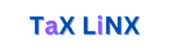How Tax Linx Handles Tabs and How You Get To Chose
Tax Linx will not usually open a new tab when you click (left click) any link. There are reasons for this:
- If Tax Linx opens a new tab with an external web page (a web page that is not part of TXLNX.COM) then you, the user, have no way to make it open in the same tab if you want to. Your browser does not give you that option and I can’t either. But if Tax Linx opens everything in the same tab by default then you have a choice to let it or to change its behavior and open the external site in a new tab. And you have a number of ways to do that, as discussed below.
- While it is often desirable to have a number of tabs open in your browser, it can also get confusing and out of hand. (At least for me.) So, if you have to consciously choose to open a new window you will be less likely to let them multiply willy-nilly.
- It seems to be the preferred way to develop a web page amongst the web builders who make those kinds of arguments
The Exceptions
- At this point it may be inconsistent, but there are occasionally links within pages that suggest Additional Sources or More Information or Explanations of Things Touched Upon Here. These pages are sometimes opened in a new tab and should include a Go Back button. The link should be identified with this icon:
Three Ways to Open Any Link in a New Tab
- Hold the CTRL key down while you click on the link (left click).
- Click the link with the mouse’s Scroll button instead of the left button.
- Right Click on the link and then left click on the first item in the menu that drops down. That menu item conveniently says “Open link in new tab”.
These standard windows conventions can be over-ridden by playing with the Mouse settings, but this is how they probably work if you haven’t messed with the settings.
How to Find Tax Linx
If you opened an external web page in the same tab where Tax Linx was running, then you can easily get back to it. You can use the browser’s back arrow or key Alt-Left Arrow on your keyboard. Or, if you added Tax Linx to your Bookmarks Bar (Favorite’s Bar in Edge) then you should be able to find it quickly by looking for the distinctive Linx Icon on your Bookmarks Bar. This icon will also appear in any tab where Tax Linx is open.
You definitely should bookmark Tax Linx. While you are in Tax Linx, click the star at the right of your https:// address area. Then name the bookmark Tax Linx and select Bookmarks Bar (Chrome) or Favorites Bar (Edge) as its home.